Netsuite to QuickBooks Online
Convert with Confidence, all historical data, and minimum disruptions to business operations.
Our data migration process
Our 4-step QuickSwitch™️ process makes switching from Netsuite to QuickBooks Online a breeze.
QuickSwitch™️
Easy Data MigrationCleanup
Comprehensive reconciliation process to identify and resolve duplicate or inconsistent entries, ensuring a clean and consolidated dataset.
Extract
Seamlessly export data from its original source into a wide range of supported formats, facilitating efficient data sharing and integration.
Upload
Map data fields, prepare and execute necessary scripts and transformations, and automate the upload process for smooth integration.
Validate
Compare and reconcile balances, reports, and relevant data across systems, ensuring accurate and consistent data transfer.
Data Migration
Made Easy
Move with Historical Data
Choose between migrating only balances or the entire historical data to QuickBooks Online.
Multi-Entity and Multi-Currency
Have your data transformed into single currency or have multiple currencies and entities set up in QuickBooks Online.
Payroll and Inventory Data
Switch with your payroll and inventory data so that you can keep your business running smoothly.
Post-migration Support
Need help with further customizing QuickBooks Online or extending it with integrations. We've got your back.
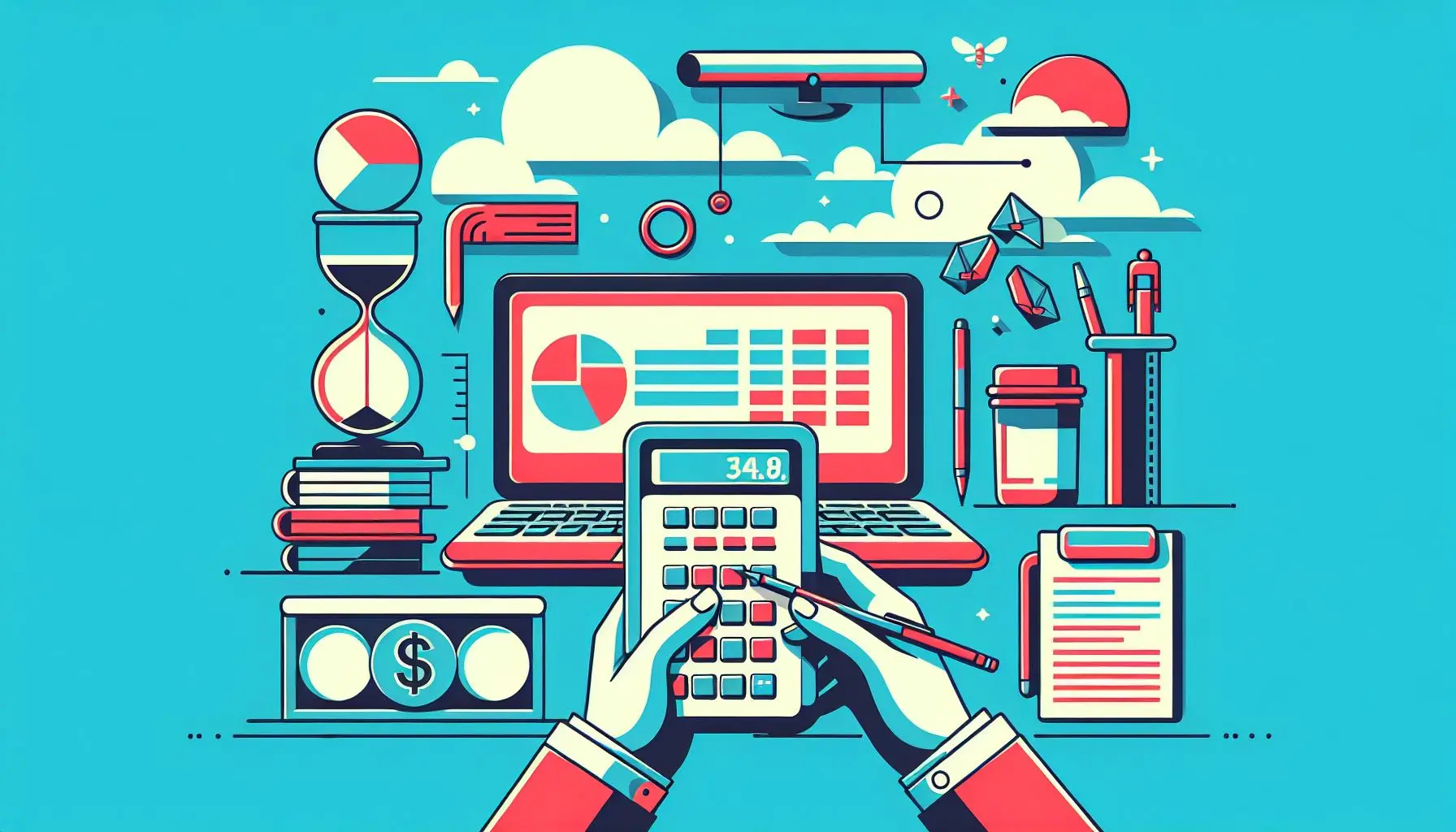
Frequently Asked Questions
Answers to common queries related to data conversion from Netsuite to QuickBooks Online
Switch to Desired Business Solution
Like our previous clients, you can rely on experts who've successfully migrated data to QuickBooks.