Switch from Wave to QuickBooks Online

Cleanup
Export
Uplaod
Validate

Our 4 step data migration process
Helps businesses move from Wave to QuickBooks Online with minimum interruptions.
Data Cleanup
Clean up data in Wave to simplify the migration and validation process for the client.
- Reconcile accounts in Xero.
- Remove duplicate and incorrect entries.
- Post adjustments for missing entries.

Data Export
Export data from your current accounting solution to a spreadsheet file for easier formatting.
- Export transaction data in CSV and Excel format.
- Export customer, vendor, employee, and item lists.
- Export key reports for post-migration data validation.
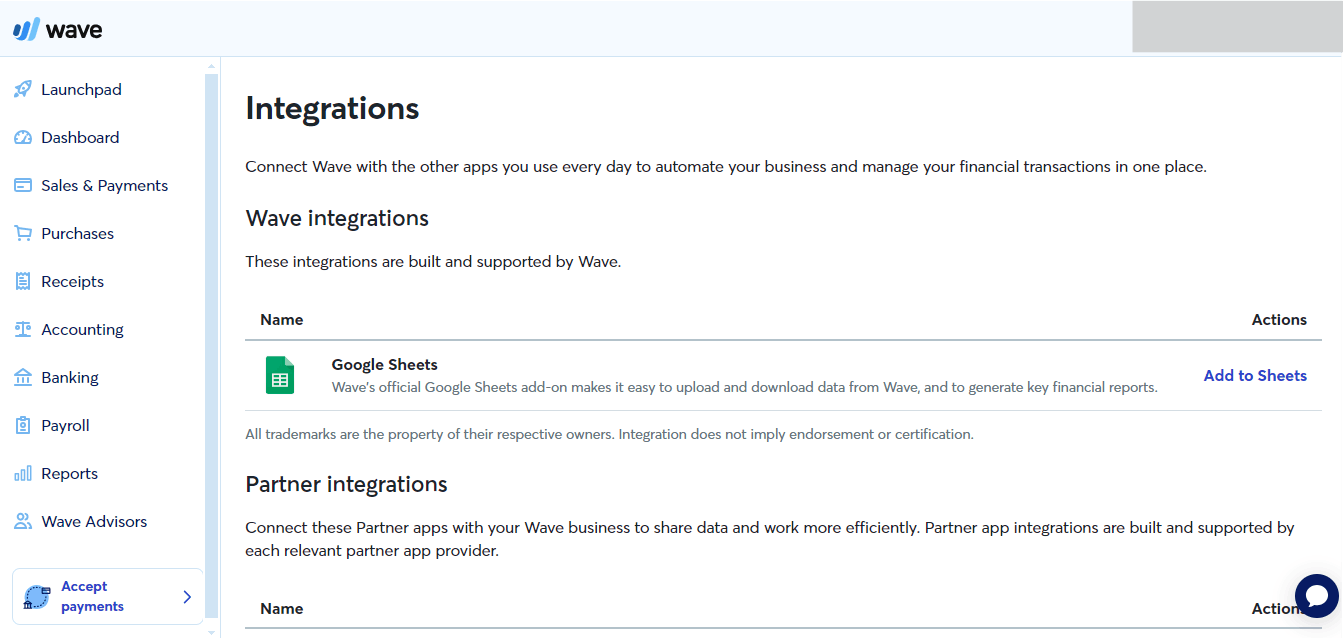
Data Upload
Use our in-house scripts to map the extracted data for compatibility with schema specified by QuickBooks Online.
- Format data exported from Wave to align with QuickBooks schema.
- Prepare customer payloads for transactions and items as per client's requirement.
- Upload data using custom scripts to ensure accuracy.
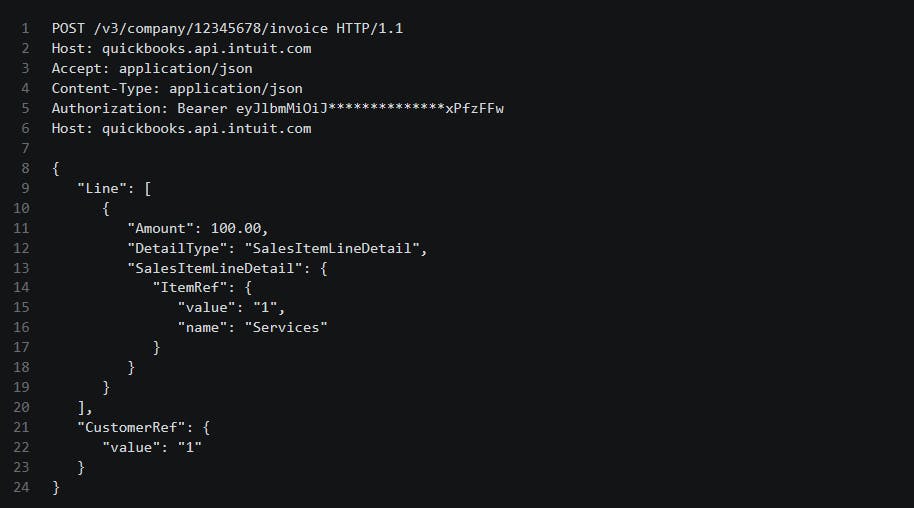
Data Validation
Verify the accuracy of the exported data using the reports exported from your current accounting solution.
- Match values of key reports between Wave and QuickBooks.
- Make required adjustments to account for undocumented transactions.
- Verify balances of customers and vendors using corresponding aging reports.
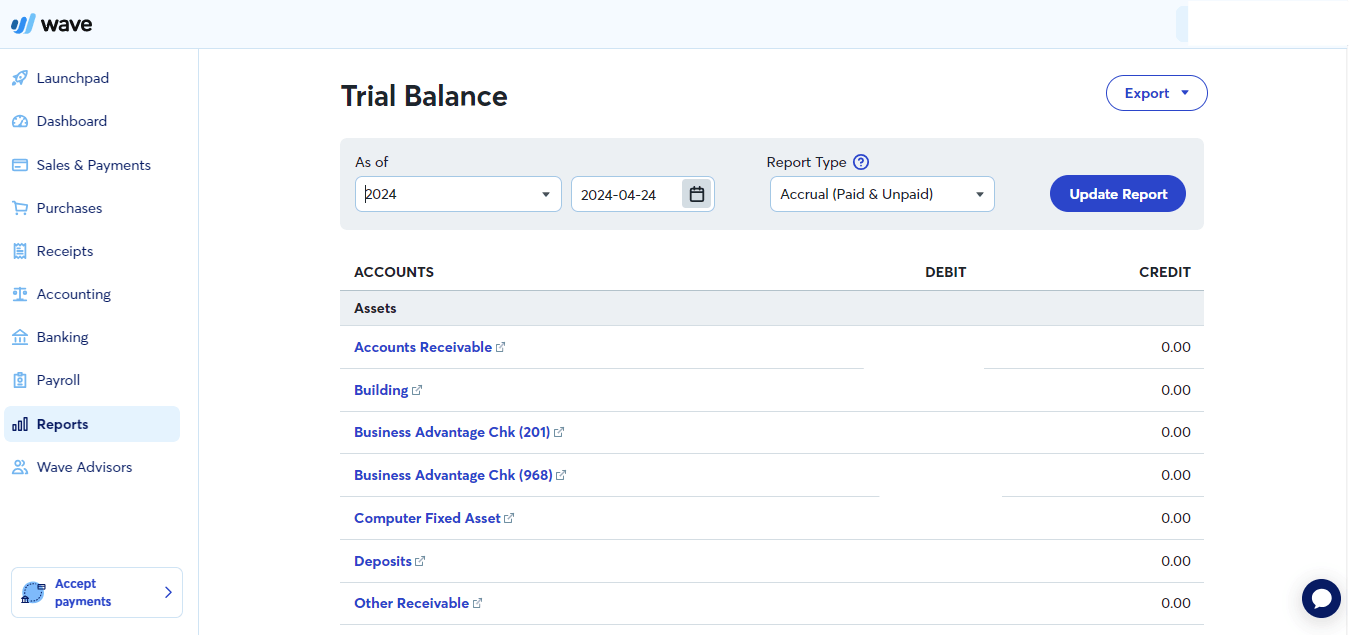
FAQs on Wave to QuickBooks Online Data Migration
What data types will be migrated from Wave to QuickBooks Online?
When migrating from Wave to QuickBooks Online, the following data types will be transferred:
- Accounts
- Customers
- Suppliers (Vendors)
- Items
- Transactions (Invoices, Bills, Receipts, Payments, etc.)
- Account balances
- Payroll data (if applicable)
Some minor differences in field names or categorization may occur between the two systems, but we will work to ensure a seamless transition of your critical business data.
How long does Wave to QuickBooks Online data migration typically take?
The timeline for a Wave to QuickBooks Online migration typically takes 2-4 weeks, depending on the size and complexity of your organization's data. The process involves:
1. Analyzing your Wave data and mapping it to the QuickBooks Online structure.
2. Developing a data migration plan and testing the process.
3. Performing the initial data migration.
4. Validating the migrated data and making any necessary corrections.
5. Providing training and support for your team on using QuickBooks Online.
6. Finalizing the go-live date and cutover from Wave to QuickBooks Online.
When can we expect to go live with QuickBooks Online after conversion from Wave?
The go-live date for the new QuickBooks Online system will be determined based on your business requirements and readiness. We recommend choosing a date that aligns with your accounting cycle or a naturally slower period for your organization.
During the transition, we will:
- Provide a cut-off date for when Wave should no longer be used for new transactions.
- Migrate the final data from Wave to QuickBooks Online, ensuring all open transactions and balances are accurately transferred.
- Assist with setting up any necessary integrations or workflows in QuickBooks Online.
- Offer training and support to your team to help them become proficient in using QuickBooks Online.
- Monitor the new system for the first few weeks to address any questions or issues that arise.
What if I have custom integrations or add-ons in Wave?
We will work with you to identify any custom integrations or add-ons used in Wave and develop a plan to migrate or replace them in QuickBooks Online. Our team has experience with a wide range of third-party tools and can help ensure a smooth transition.
Switch to Desired Business Solution
Like our previous clients, you can rely on experts who've successfully migrated data to QuickBooks.