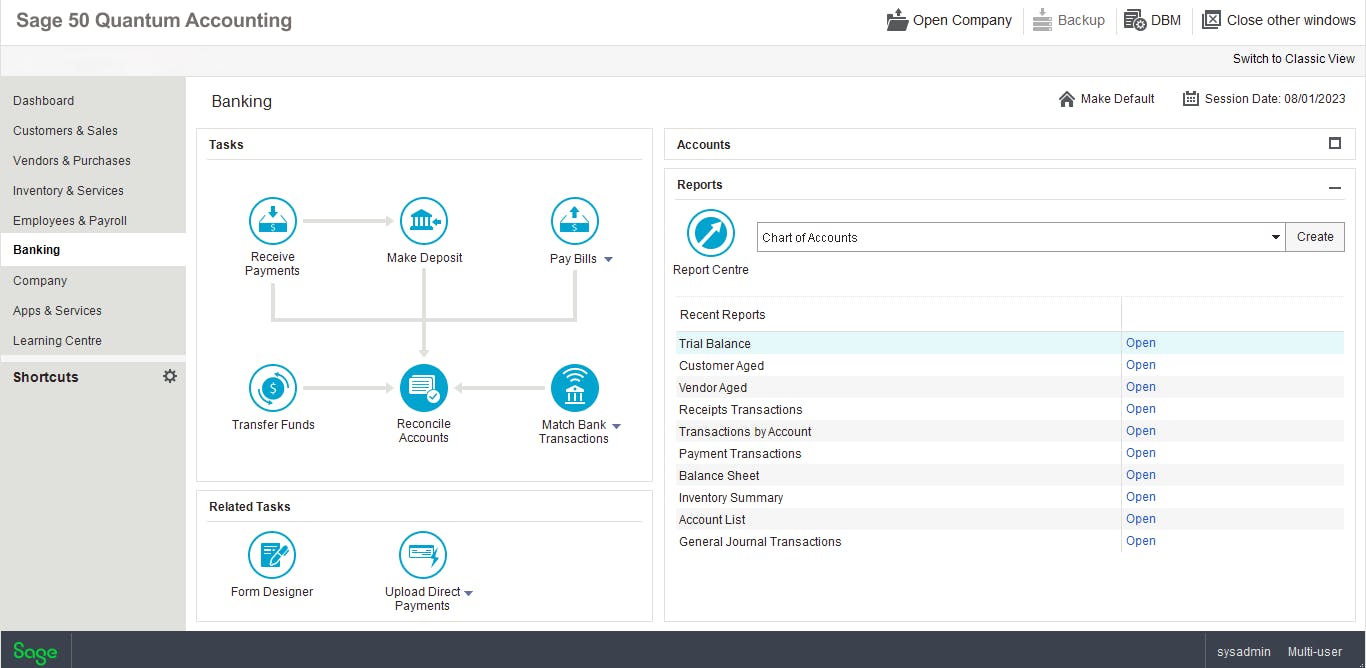
Maximizing Efficiency: Enhancing Your Accounting Tasks Using Advanced Excel Techniques
Excel is an incredibly powerful tool that can be utilized in various ways to optimize accounting tasks and improve efficiency.

While it may not possess the sophistication of dedicated accounting software, with advanced techniques and creative problem-solving skills, you can harness its full potential. In this post, we will explore three essential strategies for enhancing your accounting workflows using Excel.
Leverage PivotTables for Data Analysis
PivotTables are an excellent tool to summarize large data sets and draw actionable insights quickly. By organizing your financial information into a tabular structure with filters, you can easily compare different aspects of your accounts, analyze trends over time, and identify outliers or areas that require further attention.
Key Points:
- Summarize large data sets: Quickly understand vast amounts of data.
- Analyze trends: Identify patterns over time.
- Dynamic manipulation: Update insights on demand.
Practical Example:
Formula: =PIVOT(DATA_RANGE)
- Use Case: Comparing monthly sales across different regions to identify high and low-performing areas.
Automate Repetitive Tasks with Excel Formulas & Macros
Excel's ability to automate repetitive tasks using formulas and macros can save considerable time and reduce manual errors. This is particularly useful for tasks like calculating depreciation or updating financial ratios automatically.
Key Points:
- Save time: Eliminate manual calculations.
- Reduce errors: Minimize data entry mistakes.
- Streamline processes: Create dynamic and automated workflows.
Practical Example:
- Formula:
=SLN(cost, salvage, life) for straight-line depreciation.
- Macro: Automate monthly report generation.
Sub GenerateMonthlyReport() '
- Your VBA code to automate report End Sub
Utilize Advanced Data Visualization Techniques
Excel's data visualization tools can significantly enhance the understanding and presentation of financial data. Using techniques like conditional formatting, charts, and pivot-charts can create insightful visualizations that clearly communicate financial performance and forecasts.
Key Points:
- Enhanced understanding: Simplify complex data.
- Effective communication: Present data clearly.
- Informed decision making: Facilitate better business decisions.
Practical Example:
- Conditional Formatting: Highlight cells with values above a certain threshold.
=IF(A1>100, "High", "Normal")
- Charts: Create a bar chart to compare quarterly revenues.
Conclusion
Excel offers a wealth of features to optimize accounting tasks and enhance your work efficiency. By embracing advanced techniques like PivotTables, automating repetitive calculations with formulas and macros, and utilizing sophisticated data visualization methods, you can transform the way financial information is managed and analyzed in your organization. Remember that while Excel may not replace dedicated accounting software entirely, it certainly serves as a powerful complement to streamline and optimize key processes.
Frequently Asked Questions
Why switch from Excel to QuickBooks Online?
QuickBooks Online offers real-time collaboration, advanced data security, and automated reporting, which Excel lacks.
Can QuickBooks Online handle multi-currency transactions?
Yes, QuickBooks Online supports multi-currency, allowing you to deal with international clients and vendors seamlessly.
Is there a mobile app for QuickBooks Online?
Yes, QuickBooks Online provides a mobile app, giving you access to your financial data and tools on the go.
How much does QuickBooks Online cost?
QuickBooks Online offers various pricing plans to suit different business needs. Visit their pricing page for detailed information.
Can multiple users access QuickBooks Online simultaneously?
Yes, QuickBooks Online allows multiple users to access and collaborate in real-time, each with customizable access permissions.